Forgot your password or want to change it? Learn how to change or reset your password in GumboNet.
To change your password:
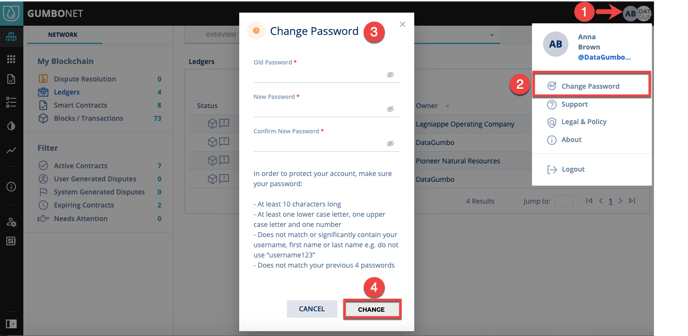
-
Click the user profile or company logo in the top right corner
-
Click Change Password
-
Input old and new passwords into the pop-up window
-
Click Change
If you forgot your password and are unable to log in:
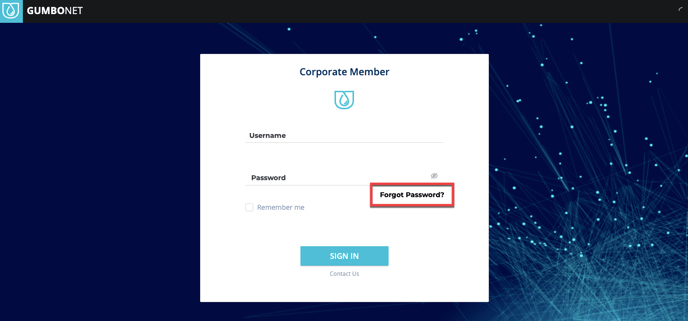
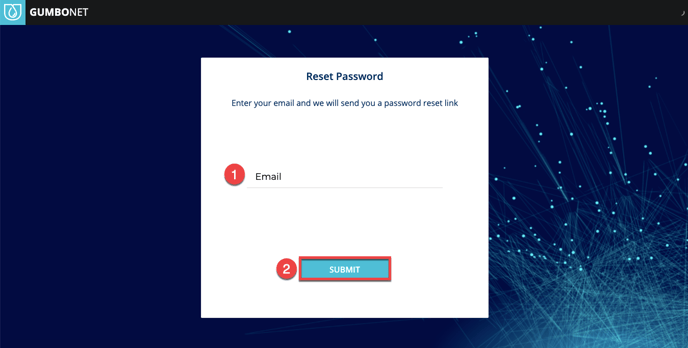
-
Enter your Email address
-
Click SUBMIT
The reset password process is initiated and a “Password Change Request for GumboNet” email will be sent to your email address.
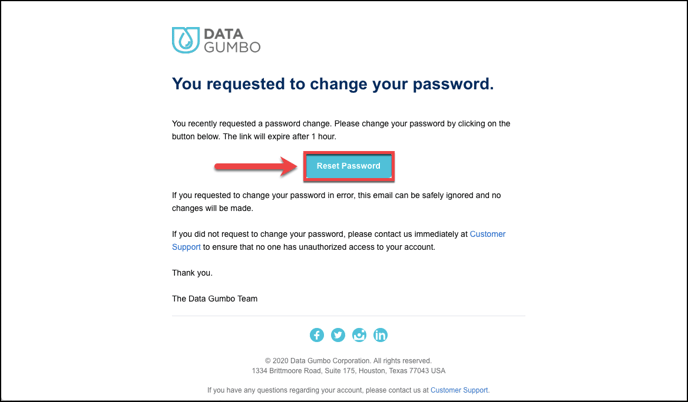
Click Reset Password in the email
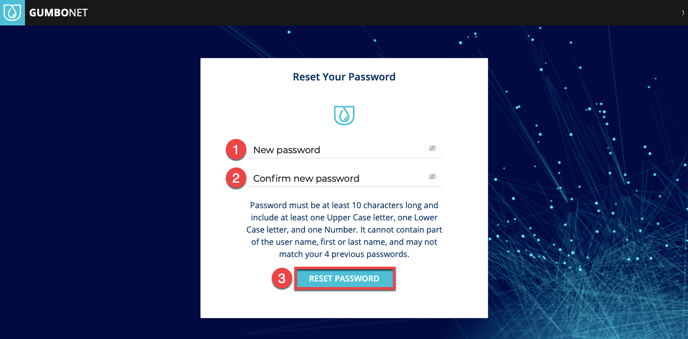
-
Enter a new password that complies with the requirements:
-
At least 10 characters long
-
At least one lower case letter, one upper case letter, and one number
-
Does not match or significantly contain the username, first name or last name e.g. do not use “username123”
-
Does not match your previous four passwords
2. Confirm your new password by re-entering your new password
3. Click RESET PASSWORD
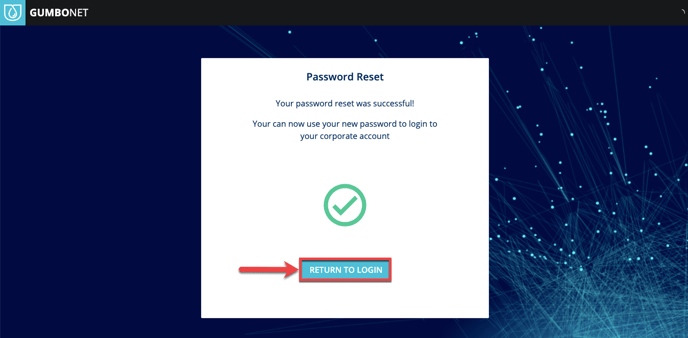
Click RETURN TO LOGIN to log in to the portal using your newly created user credentials