GumboNet makes use of tables to convey information about records and filtering mechanisms exist in order for you to sort data in a variety of useful ways. The tables work in largely the same way regardless of column headers.
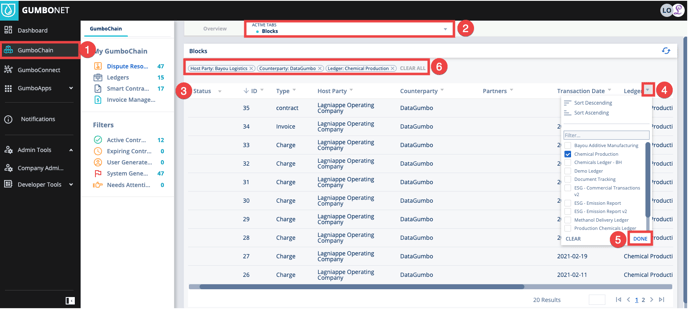
-
Select GumboChain from the navigation bar
-
Select Blocks from the Active Tabs drop-down menu
-
The table of blocks displays column headers such as Status, ID, Host Party, Counterparty, etc.
-
Click the caret next to one of the column labels. This will display a drop-down allowing you to:
-
Select one or more terms to filter on
-
Sort ascending or descending (numerical or alphabetical depending on context)
-
Search based on a typed term
-
Filter a date range - click the start date, then click again on the end date
-
-
Once you select your filters, click DONE
-
The table will now filter based on your selection and display a “chip” showing the filter(s).
Chips and Clearing the Search
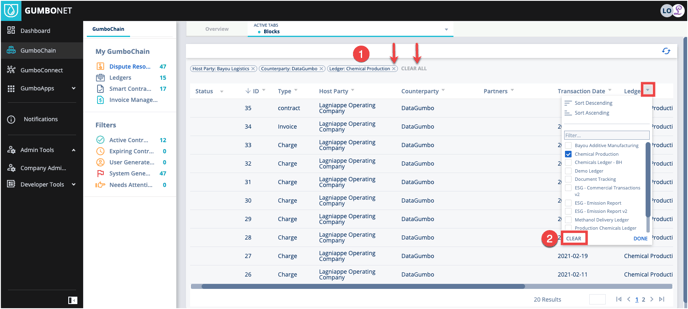
-
Once you filter by a particular term or set of terms, chips will be displayed at the top left of the table with the terms. You can either remove them individually by “x” ing out each chip or clicking CLEAR ALL
-
Alternatively, you can activate the caret next to the column header and click CLEAR in the dropdown